![[CICD] Github action, S3, CodeDeploy를 활용한 CICD 구축](https://img1.daumcdn.net/thumb/R750x0/?scode=mtistory2&fname=https%3A%2F%2Fblog.kakaocdn.net%2Fdn%2F0VKaU%2FbtspMLb17sK%2FDe4JI9GO1RkeTjgakOLEUk%2Fimg.png)
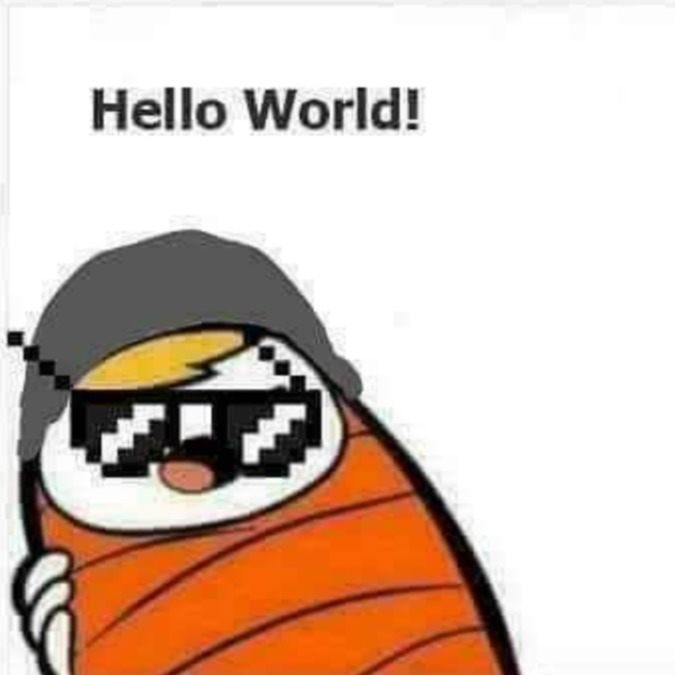
[CICD] Github action, S3, CodeDeploy를 활용한 CICD 구축카테고리 없음2023. 8. 1. 18:40
Table of Contents
Continuous Integration
IAM 사용자 추가




+ 보안 자격 증명에서 엑세스 키 발급 후 csv 파일 저장
WorkFlow 작성
name: freelec-springboot2-webservice
on:
push:
branches:
- main # (1) 브랜치 지정
workflow_dispatch: # (2) 수동 실행
env:
S3_BUCKET_NAME: "freelec-deploy"
PROJECT_NAME: "freelec-springboot2-webservice"
jobs:
build:
runs-on: ubuntu-latest # (3)
steps:
- name: Checkout
uses: actions/checkout@v2 # (4)
- name: Set up JDK 11
uses: actions/setup-java@v1 # (5)
with:
java-version: 11
- name: Grant execute permission for gradlew
run: chmod +x ./gradlew # (6)
shell: bash
- name: Build with Gradle
run: ./gradlew clean build # (7)
shell: bash
# 파일명에 시간 추가
- name: Get current time
uses: 1466587594/get-current-time@v2
id: current-time
with:
format: YYYY-MM-DDTHH-mm-ss # (1)
utcOffset: "+09:00"
- name: Show Current Time
run: echo "CurrentTime=${{steps.current-time.outputs.formattedTime}}" # (2)
shell: bash
### S3 업로드 ###
- name: Make zip file
run: zip -r ./$GITHUB_SHA.zip .
shell: bash
- name: Configure AWS credentials
uses: aws-actions/configure-aws-credentials@v1
with:
aws-access-key-id: ${{ secrets.AWS_ACCESS_KEY_ID }}
aws-secret-access-key: ${{ secrets.AWS_SECRET_ACCESS_KEY }}
aws-region: ${{ secrets.AWS_REGION }}
- name: Upload to S3
run: aws s3 cp --region ap-northeast-2 ./$GITHUB_SHA.zip s3://$S3_BUCKET_NAME/$PROJECT_NAME/$GITHUB_SHA.zip
GIthub Secret에 AWS Key 등록하기

S3 생성할 때 받은 key랑 region을 등록한 다음 git push를 하면 Actions에 들어가서 진행 상태를 볼 수 있다.
Continuous Delivery
IAM에서 EC2에 대한 역할 설정
- 오른쪽 상단의 역할 만들기
- AWS 서비스, EC2 선택
- 이전 IAM 설정과 동일한 S3FullAccess, CodeDeployFullAccess 추가
- 태그 생성

EC2 -> 보안 -> IAM 역할 수정


IAM -> 역할 만들기 -> codeDeploy 선택 -> 생성

CodeDeploy 생성 -> 배포 그룹 생성


에이전트 설치X & 로드 밸런싱 활성화X
EC2에 CodeDeploy 에이전트 설치
# 패키지 매니저 업데이트, ruby 설치
sudo yum update
sudo yum install ruby
sudo yum install wget
# 서울 리전에 있는 CodeDeploy 리소스 키트 파일 다운로드
cd /home/ec2-user
wget https://aws-codedeploy-ap-northeast-2.s3.ap-northeast-2.amazonaws.com/latest/install
# 설치 파일에 실행 권한 부여
chmod +x ./install
# 설치 진행 및 Agent 상태 확인
sudo ./install auto
sudo service codedeploy-agent status
#running이라고 출력이 안되면 실행
sudo service codedeploy-agent start배포스크립트 작성
appspec.yml 루트 폴더에 작성

version: 0.0
os: linux
files:
- source: /
destination: /home/ec2-user/app/step2/freelec-springboot2-webservice # 프로젝트 이름
overwrite: yes
permissions:
- object: /
pattern: "**"
owner: ec2-user
group: ec2-userdestination은 s3에서 받아온 프로젝트 위치
기존 workflow 파일에 아래 내용 추가
### codeDeploy
- name: Code Deploy
run: aws deploy create-deployment --application-name logging-system-deploy --deployment-config-name CodeDeployDefault.AllAtOnce --deployment-group-name develop --s3-location bucket=$S3_BUCKET_NAME,bundleType=zip,key=$PROJECT_NAME/$GITHUB_SHA.zip
아래 내용이 기억나지 않는다면 CodeDeploy 애플리케이션에 들어가면 확인할 수 있다.
- application-name
- CodeDeploy 애플리케이션의 이름
- deployment-config-name
- 배포 그룹 설정에서 선택했던 배포 방식
- deployment-group-name
- 배포 그룹의 이름
- s3-location
- jar를 S3에서 가지고 오기 위해 차례로 bucket 이름, 파일 타입, 파일 경로를 입력
정상 실행됐다면 배포내역과 지정한 경로에서 확인할 수 있다.


전체 흐름

Github Actions(workflow.yml)
- github에 push된 코드를 build 테스트
- S3에 소스 코드 업로드
- CodeDeploy를 통해 S3에 업로드된 파일을 EC2에 배포
CodeDeploy Agent(Appspec.yml)
- CodeDeploy를 통해 받아온 Appspec 파일을 읽어 명시된 스크립트 실행
ShellScript(Appspec.yml에 명시된 .sh 파일)
- 스크립트에 작성된 내용(기존 서버를 종료하고 업데이트된 서버 실행)을 실행
Reference
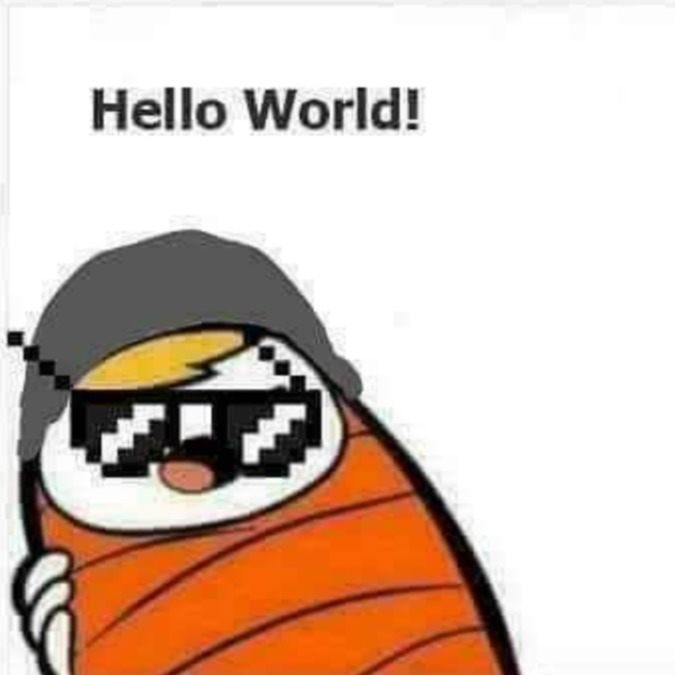
@뽀글뽀글 개발자 :: 뽀글뽀글 개발 일지
포스팅이 좋았다면 "좋아요❤️" 또는 "구독👍🏻" 해주세요!